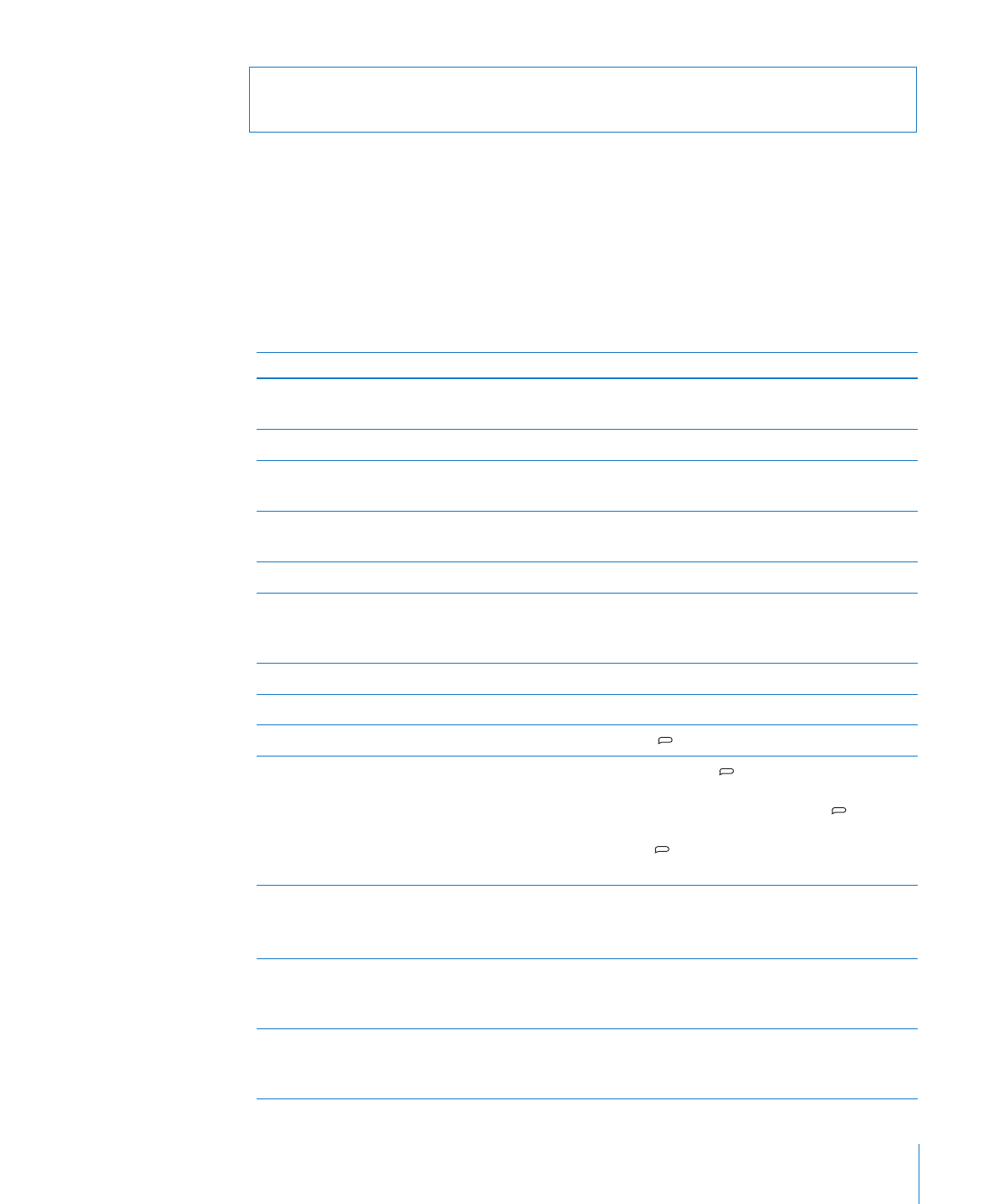
Using the iPod shuffle Controls
The front controls, the VoiceOver button, and the three-way switch make it easy to
play songs, audiobooks, audio podcasts, and iTunes U collections on iPod shuffle.
To
Do this
Turn iPod shuffle on or off
Slide the three-way switch (green shading on the switch
indicates iPod shuffle is on).
Play or pause
Press Play/Pause (’).
Increase or decrease the volume
Press Volume Up (∂) or Volume Down (D). Press and hold
the buttons to quickly increase or decrease the volume.
Set the play order
Slide the three-way switch to play in order (⁄) or
shuffle (¡).
Go to the next track
Press Next/Fast-forward (‘).
Go to the previous track
Press Previous/Rewind (]) within 6 seconds of the track
starting. After 6 seconds, pressing Previous/Rewind (])
restarts the current track.
Fast-forward
Press and hold Next/Fast-forward (‘).
Rewind
Press and hold Previous/Rewind (]).
Hear the track title and artist name
Press the VoiceOver ( ) button.
Hear a menu of playlists to
choose from
Press and hold the VoiceOver ( ) button. Press
Next/Fast-forward (‘) or Previous/Rewind (]) to move
through the playlist menu. Press the VoiceOver ( )
button or Play/Pause (’) to select a playlist. Press and
hold the VoiceOver ( ) button again to exit without
making a selection.
Lock the iPod shuffle buttons
(so nothing happens if you press
them accidentally)
Press and hold Play/Pause (’) until the status light
blinks orange three times.
Repeat to unlock the buttons.
Reset iPod shuffle
(if iPod shuffle isn’t responding or the
status light is solid red)
Turn iPod shuffle off, wait 10 seconds, and then turn it
back on again.
Find the iPod shuffle serial number
Look under the clip on iPod shuffle. Or, in iTunes (with
iPod shuffle connected to your computer), select
iPod shuffle in the list of devices and click the Summary tab.
7
Chapter 2
iPod shuffle Basics