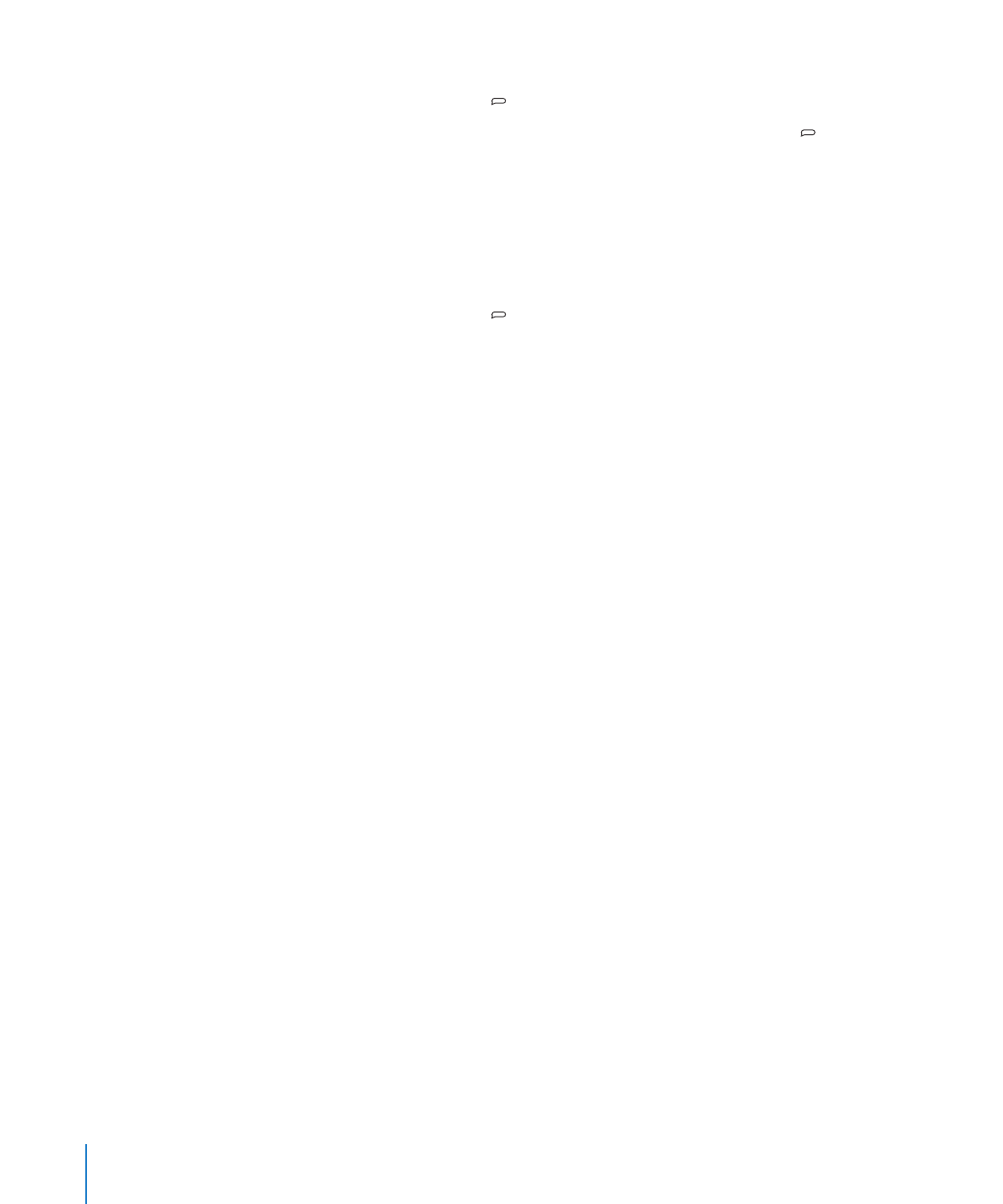
Setting Tracks to Play at the Same Volume
The loudness of songs and other audio may vary depending on how the tracks were
recorded or encoded. You can set iTunes to automatically adjust the volume of tracks
so they play at the same relative volume, and you can set iPod shuffle to use that
iTunes volume setting. Sound Check is on by default in iTunes, but not on iPod shuffle.
To set iTunes to play tracks at the same volume:
1
In iTunes, choose iTunes > Preferences if you’re using a Mac, or choose Edit > Preferences
if you’re using a Windows PC.
2
Click Playback and select Sound Check.
To set iPod shuffle to use the iTunes volume setting:
1
Connect iPod shuffle to your computer.
2
In iTunes, select iPod shuffle in the list of devices.
3
Click the Summary tab.
4
In the Options section, select Enable Sound Check.
5
Click Apply.
If you haven’t turned on Sound Check in iTunes, setting it on iPod shuffle has no effect.
26
Chapter 4
Listening to Music