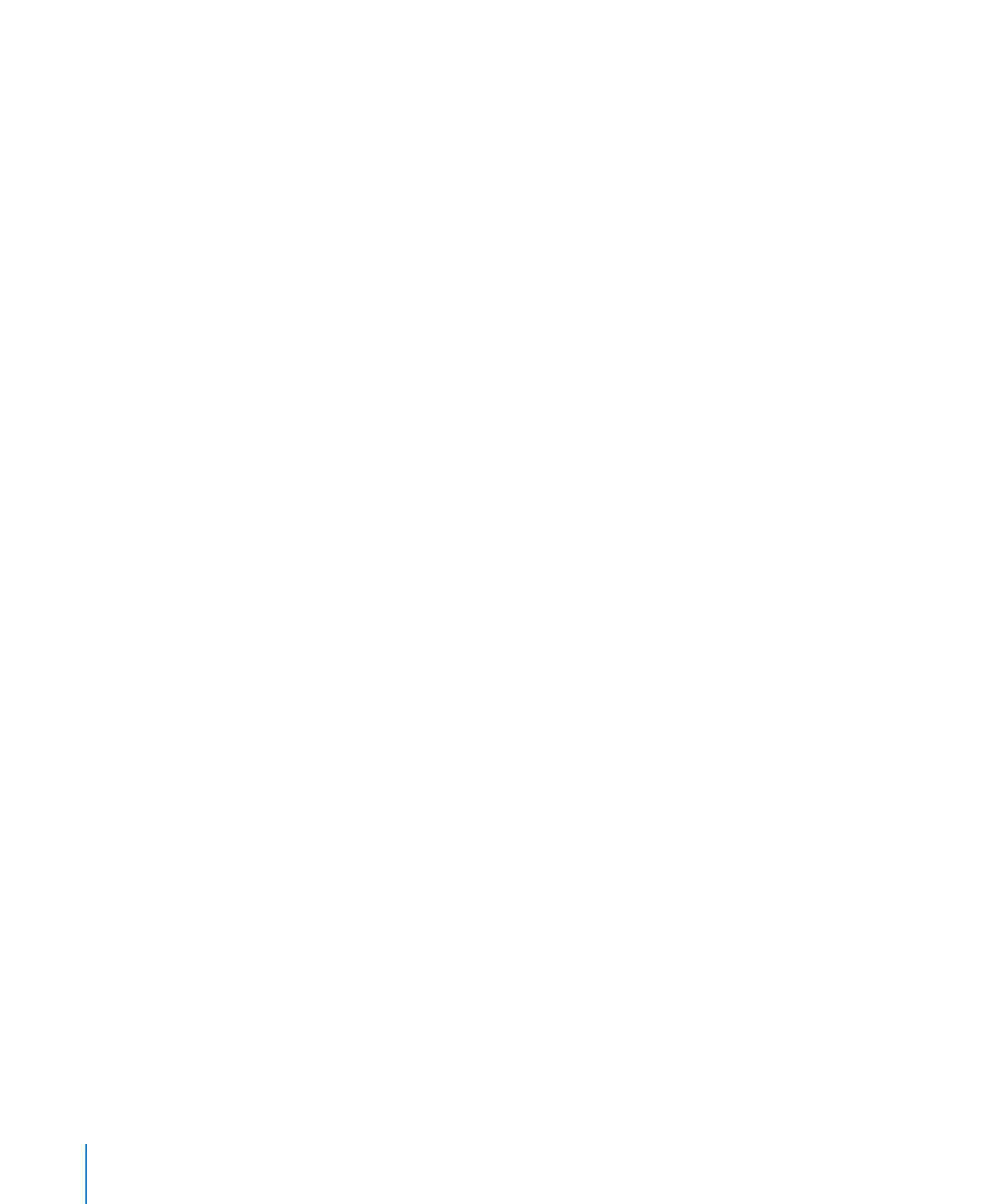
Using VoiceOver
iPod shuffle can help provide more control over your playback options by speaking
track titles and artist names, and announcing playlists for you to choose from.
VoiceOver also tells you battery status and speaks other messages.
To hear these announcements, enable VoiceOver in iTunes. You can enable
VoiceOver when you first set up iPod shuffle, or do it later. VoiceOver is available
in selected languages.
You set VoiceOver options on the Summary tab in iTunes. The following sections
describe how to turn on and customize VoiceOver.
To enable VoiceOver when you set up iPod shuffle:
1
Connect iPod shuffle to your computer.
2
Follow the onscreen instructions in iTunes. The Enable VoiceOver option is selected
by default.
3
Click Continue.
4
In the Summary tab, under Voice Feedback, choose the language you want from the
Language pop-up menu.
This sets the language for your spoken system messages and playlist names, as well as
many of the song titles and artist names.
Note: To pick a different language for specific tracks, select them in iTunes, choose
File > Get Info, choose a VoiceOver language from the pop-up menu on the Options
tab, and then click OK.
5
Click Apply.
When setup is complete, VoiceOver is enabled on iPod shuffle.
To enable VoiceOver at any time:
1
Connect iPod shuffle to your computer.
2
In iTunes, select iPod shuffle in the list of devices, and then click the Summary tab.
3
Under Voice Feedback, select Enable VoiceOver.
4
Click Apply.
5
Choose the language you want from the pop-up menu under Voice Feedback.
6
Click Apply.
When syncing is finished, VoiceOver is enabled.
24
Chapter 4
Listening to Music
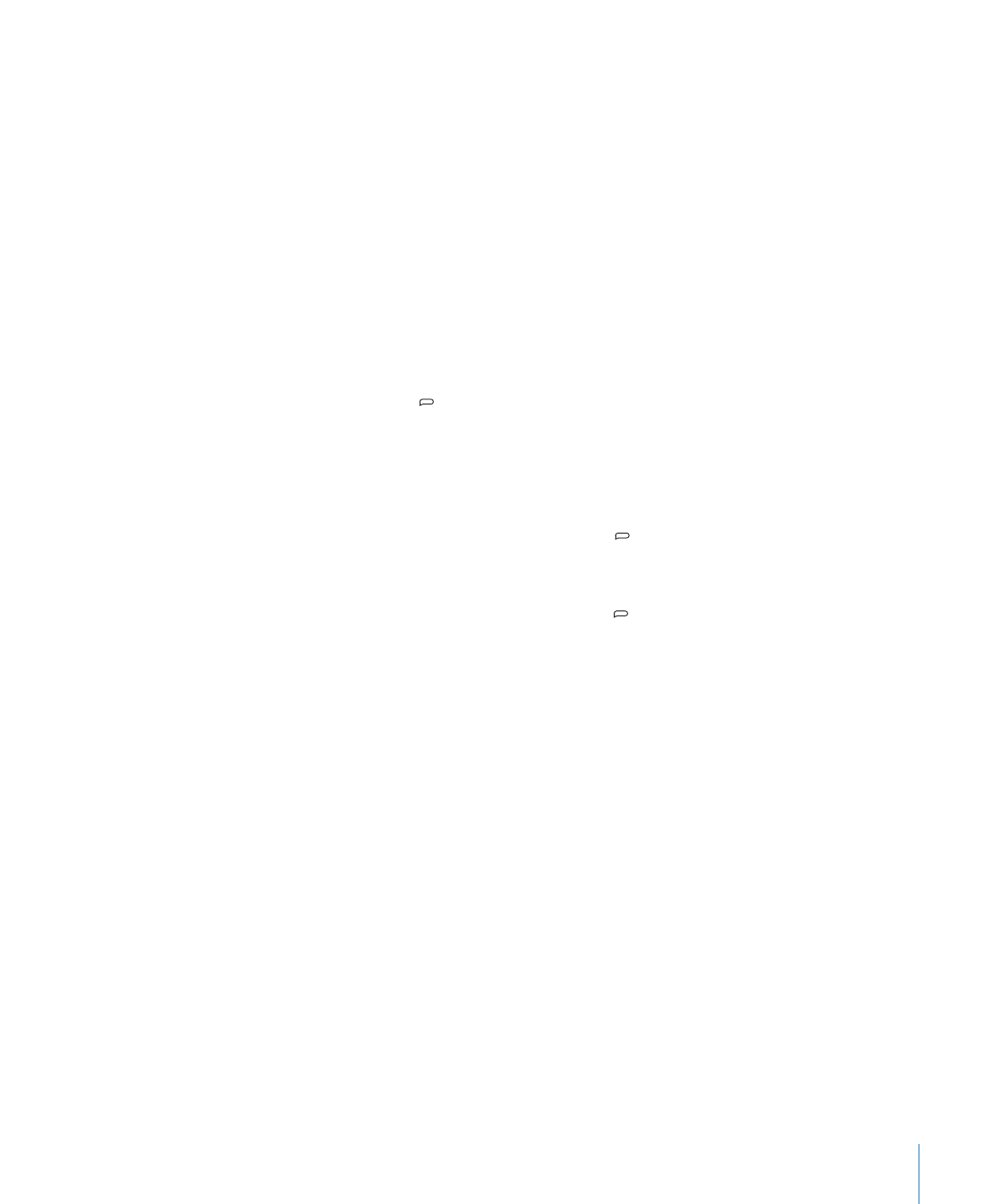
To disable VoiceOver:
1
In iTunes, select iPod shuffle in the list of devices, and then click the Summary tab.
2
Under Voice Feedback, deselect Enable VoiceOver.
3
Click Apply.
When syncing is finished, VoiceOver is disabled. You’ll still hear some system
announcements in English on iPod shuffle, such as battery status, error messages, and
a generic menu of numbered playlists. You won’t hear track titles and artist names.
Hearing Track Info
VoiceOver can speak the current track title and artist name while you’re listening to
iPod shuffle.
To hear info for the current track:
Press the VoiceOver (
m
) button during playback.
You hear the current track title and artist name.
You can use VoiceOver to navigate to another title.
To navigate using track info:
Â
If iPod shuffle is playing, press the VoiceOver ( ) button to hear info for the current
track; press Next/Fast-forward (‘) to skip to the next track and hear its info; press
Previous/Rewind (]) to move to the previous track and hear its info.
Â
If iPod shuffle is paused, press the VoiceOver ( ) button to hear info for the current
track; press Next/Fast-forward (‘) to hear info for the next track; press Previous/
Rewind (]) to hear info for the previous track. Press the VoiceOver button or Play/
Pause (’) to play the track.
Changing Playlists
When VoiceOver is enabled, you can hear the playlist names and choose any
playlist you’ve synced to iPod shuffle. If audiobooks or audio podcasts are synced
to iPod shuffle, their titles are also read as part of the playlist menu. If VoiceOver is
disabled in iTunes, playlists are identified by numerical order (for example, “Playlist 1,
Playlist 2,” and so on), rather than by name.
The playlist menu announces items in this order:
The current playlist (if applicable)
Â
“All Songs” (playlist of all the songs on iPod shuffle)
Â
All playlists, including Genius playlists, in alphabetical order
Â
All Genius Mixes, in alphabetical order
Â
All podcasts, in alphabetical order
Â
All iTunes U collections, in alphabetical order
Â
All audiobooks, in alphabetical order
Â
25
Chapter 4
Listening to Music
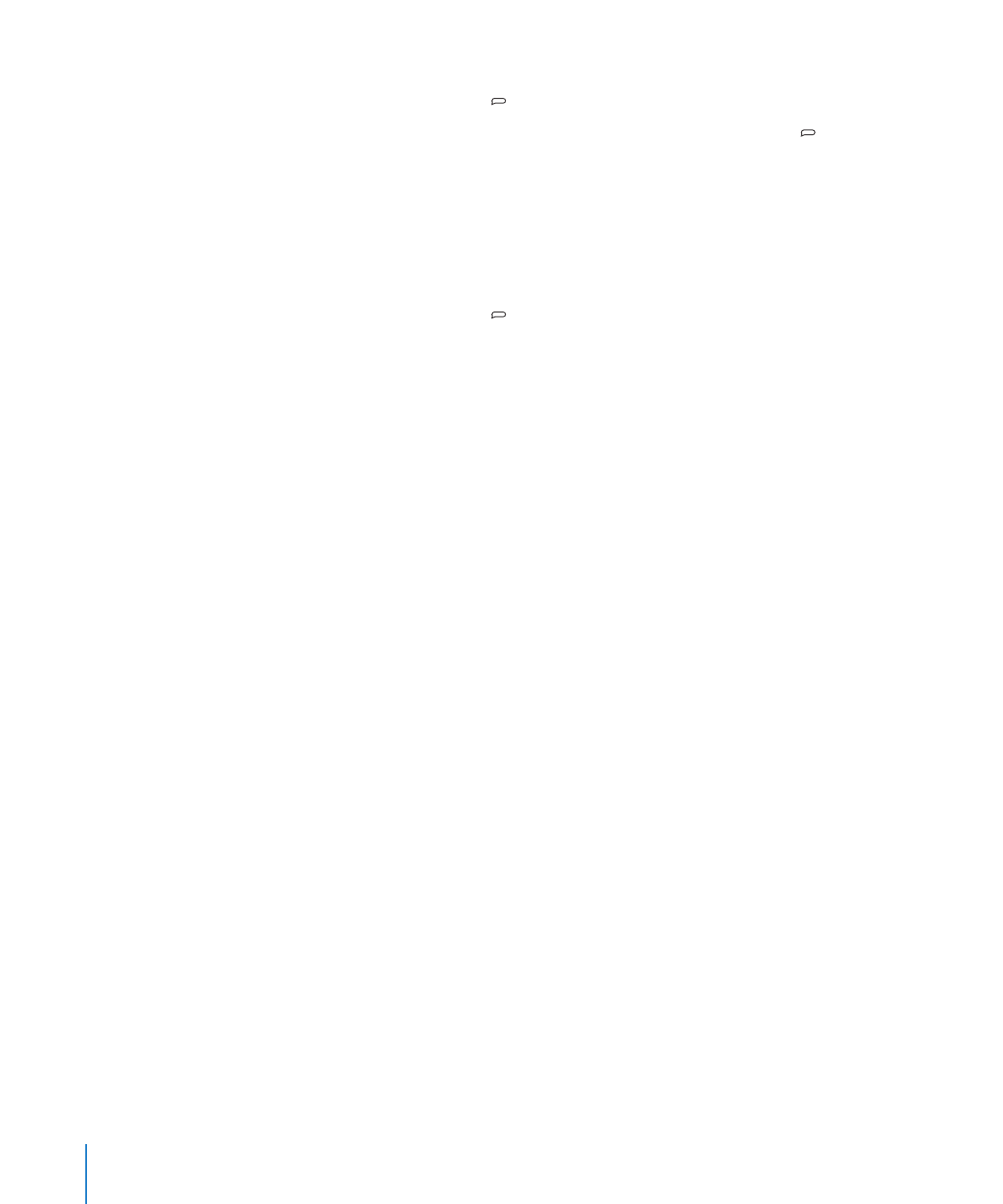
To choose an item from the playlist menu:
1
Press and hold the VoiceOver ( ) button. You hear the names of your playlists.
2
When you hear the name of the playlist you want, press the VoiceOver ( ) button
or Play/Pause (’) to select it. The first item in your playlist plays.
When you’re listening to the playlist menu, you can press Next/Fast-forward (‘) or
Previous/Rewind (]) to move forward or backward in the playlist menu.
To restart a playlist, follow the steps above to select the playlist you want.
To exit from the playlist menu:
Press and hold the VoiceOver (
m
) button.