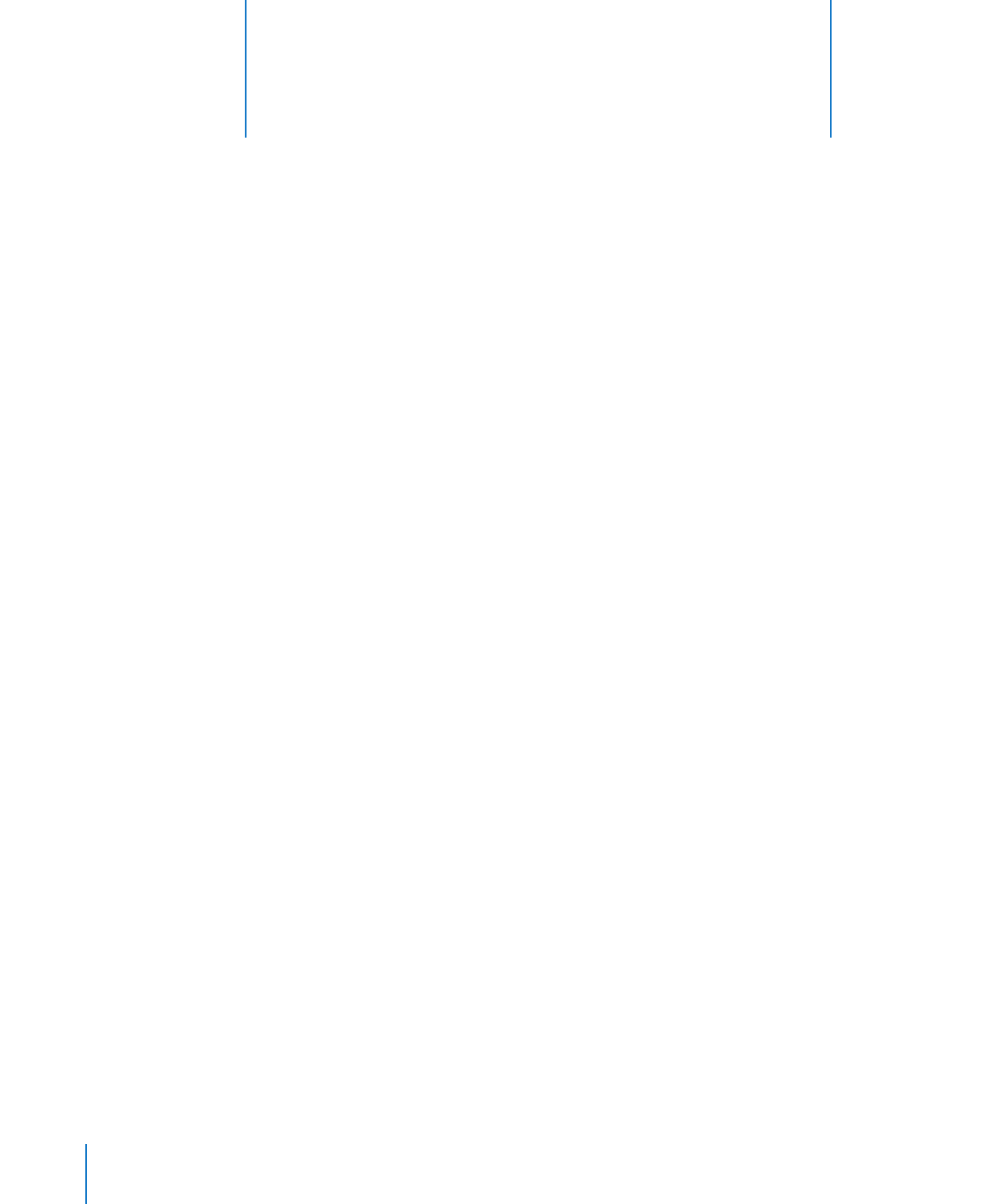
Using iPod shuffle as an External Disk
You can use iPod shuffle as an external disk to store data files.
To sync iPod shuffle with music and other audio that you want to listen to, you
must use iTunes. You can’t play audio files that you copy to iPod shuffle using the
Macintosh Finder or Windows Explorer.
To use iPod shuffle as an external disk:
1
Connect iPod shuffle to your computer.
2
In iTunes, select iPod shuffle in the list of devices, and then click the Summary tab.
3
In the Options section, select “Enable disk use.”
You may need to scroll down to see the disk settings.
4
Click Apply.
When you use iPod shuffle as an external disk, the iPod shuffle disk icon appears on
the desktop on a Mac, or as the next available drive letter in Windows Explorer on a
Windows PC.
When iPod shuffle is enabled as a hard disk and you connect it to your computer, the
status light blinks orange continuously. Be sure to eject iPod shuffle in iTunes before
you disconnect it from your computer.
28
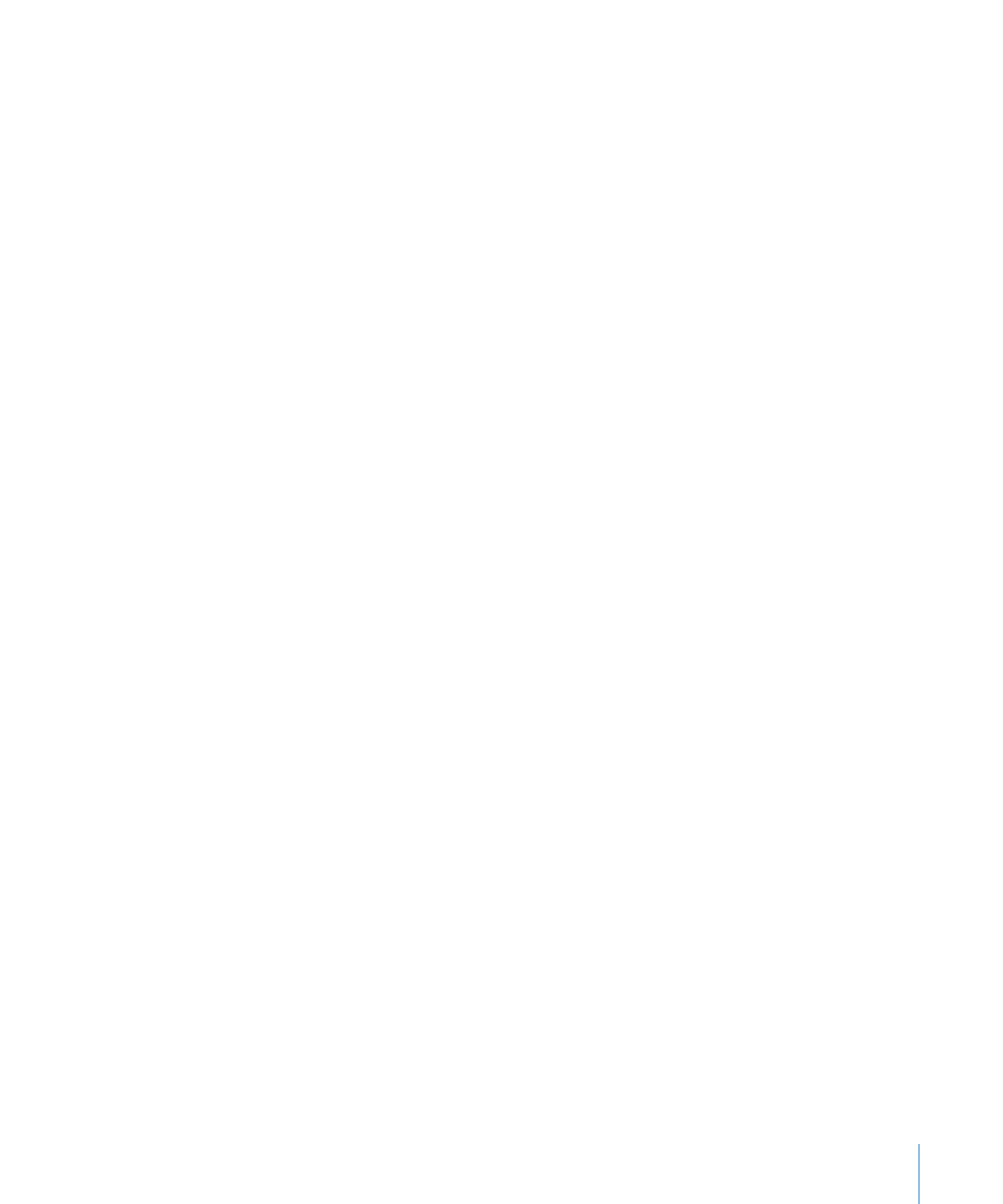
Copying Files Between Computers
When you enable disk use on iPod shuffle, you can copy files from one computer to
another. iPod shuffle is formatted as a FAT-32 volume, which is supported by both
Macs and PCs. This allows you to use iPod shuffle to copy files between computers
with different operating systems.
To copy files between computers:
1
After enabling disk use on iPod shuffle, connect it to the computer you want to copy
the files from.
Important:
If iPod shuffle is set to sync automatically, when you connect iPod shuffle to
a different computer or user account, a message asks if you want to erase iPod shuffle
and sync with the new iTunes library. Click Cancel if you don’t want to erase what’s on
iPod shuffle.
2
Using the computer’s file system (the Finder on a Mac, or Windows Explorer on a PC),
drag the files to your iPod shuffle.
3
Disconnect iPod shuffle, and then connect it to the other computer.
Again, click Cancel if you don’t want to erase what’s on iPod shuffle.
4
Drag the files from iPod shuffle to a location on the other computer.
Preventing iTunes from Opening Automatically
You can keep iTunes from opening automatically when you connect iPod shuffle to
your computer.
To prevent iTunes from opening automatically:
1
Connect iPod shuffle to your computer.
2
In iTunes, select iPod shuffle in the list of devices, and then click the Summary tab.
3
In the Options section, deselect “Open iTunes when this iPod is connected.”
4
Click Apply.
29
Chapter 5
Storing Files on iPod shuffle