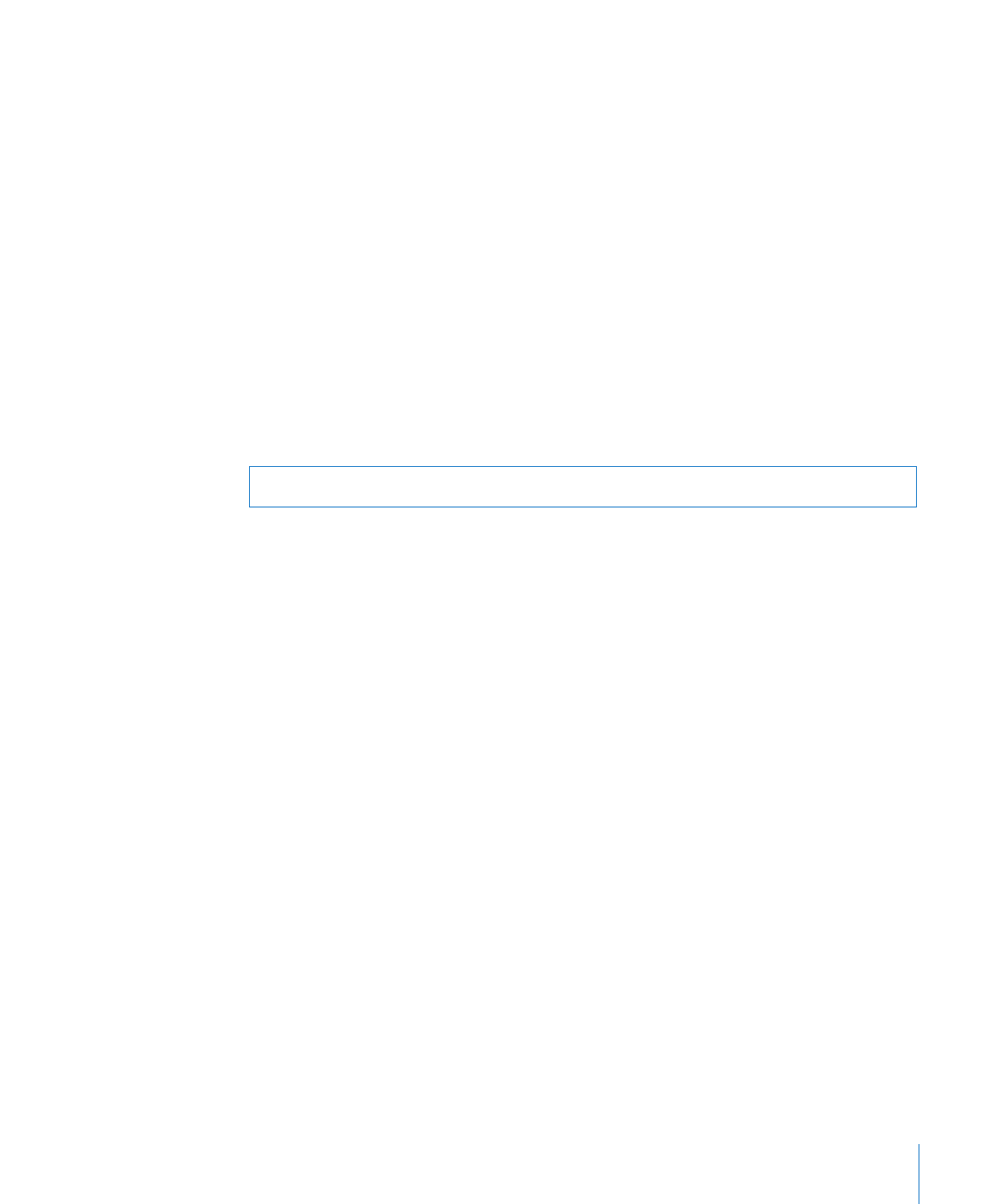
Setting a Volume Limit
You can set a volume limit for iPod shuffle. You can also set a password in iTunes to
prevent anyone else from changing this setting.
If you set a volume limit for iPod shuffle, the status light blinks orange three times if
you try to increase the volume beyond the limit.
To set a volume limit for iPod shuffle:
1
Set iPod shuffle to the desired maximum volume.
2
Connect iPod shuffle to your computer.
3
In iTunes, select iPod shuffle in the list of devices, and then click the Summary tab.
4
In the Options section, select “Limit maximum volume.”
5
Drag the slider to the desired maximum volume.
The initial slider setting shows the volume iPod shuffle was set to when you connected
it to your computer.
WARNING:
The volume level may vary if you use different earphones or headphones.
To remove the volume limit:
1
Connect iPod shuffle to your computer.
2
In iTunes, select iPod shuffle in the list of devices, and then click the Summary tab.
3
In the Options section, deselect “Limit maximum volume.”