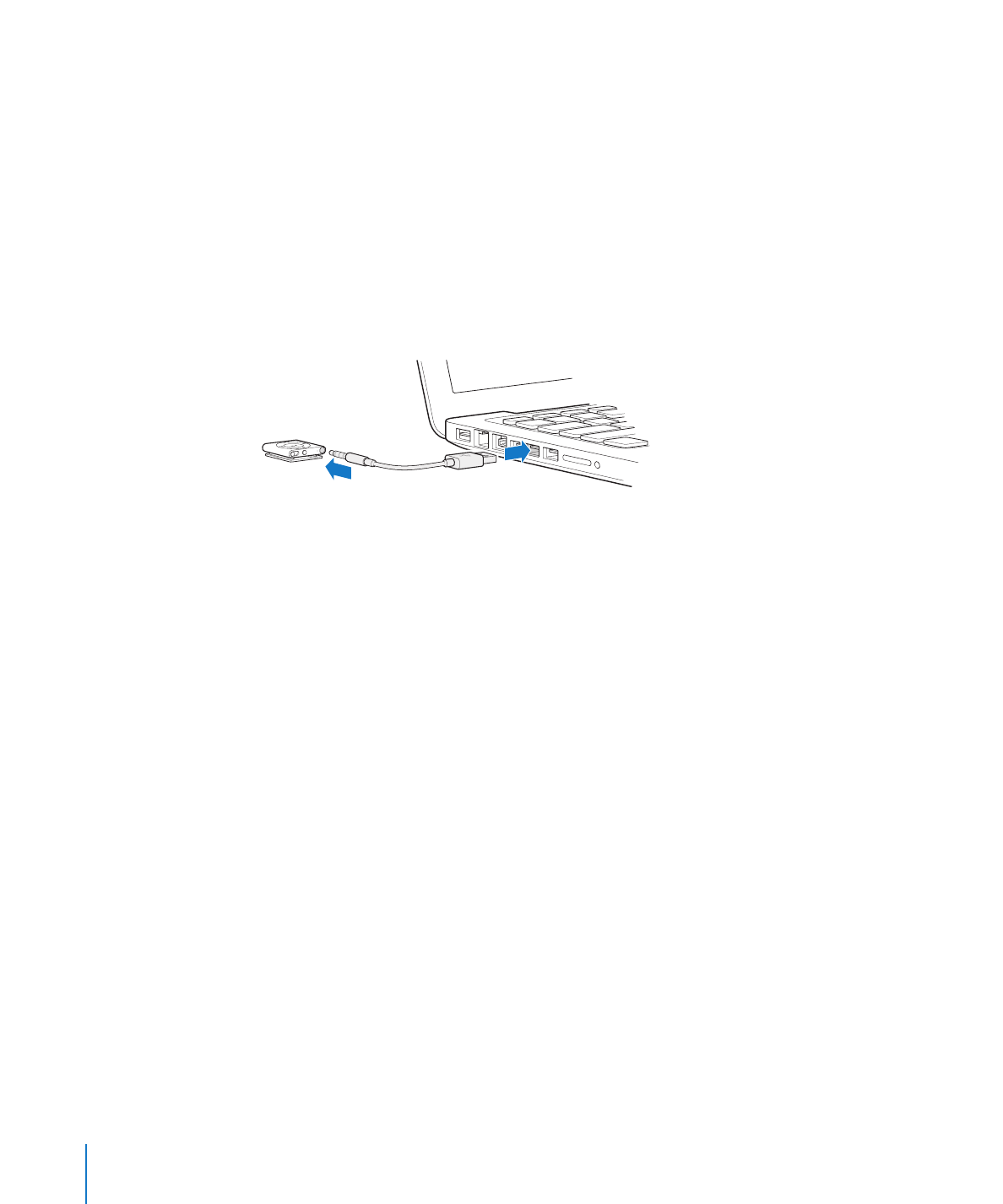
连接和断开
iPod shuπe
将
iPod shuπe 连接到电脑以同步歌曲及其他音频文件,并给电池充电。完成后请断开
iPod shuπe。
【重要事项】
若要将
iPod shuπe 连接到电脑,请仅使用 iPod shuπe 附带的 USB 2.0 电缆。
连接
iPod shuπe
若要将
iPod shuπe 连接到电脑:
将附带的
USB 电缆的一端插入 iPod shuπe 的耳机插孔,将另一端插入电脑上的高功率 USB 2.0
m
端口。
【注】切勿将
iPod shuπe 连接到键盘上的 USB 端口进行充电。
可在
www.apple.com.cn/store 上单独购买较长的 USB 电缆。
当您首次将
iPod shuπe 连接到电脑时,iTunes 会帮助您设置 iPod shuπe 并使它与 iTunes 资
料库同步。默认情况下,
iTunes 会在您将 iPod shuπe 连接到电脑时自动同步它上面的歌曲。给
电池充电时,您可以同步歌曲。
如果您将
iPod shuπe 连接到其他电脑,并且 iPod shuπe 被设定为自动同步音乐,iTunes 会在
同步任何音乐之前提示您。如果您点按“是”,则
iPod shuπe 上已有的歌曲及其他音频文件都
会被抹掉,并替换为
iPod shuπe 所连接的新电脑上的歌曲及其他音频文件。有关将音乐添加到
iPod shuπe 或者配合多台电脑使用 iPod shuπe 的信息,请参阅第 22 页第 4 章“听音乐”。
断开
iPod shuπe
在同步音频文件或将
iPod shuπe 用作外部磁盘时,切勿断开 iPod shuπe 与电脑的连接。如
果状态指示灯不呈橙色闪亮,或者您在
iTunes 窗口顶部看到“可以断开连接”信息,则可以断开
iPod shuπe。
【重要事项】
如果您在
iTunes 中看到“不要断开连接”信息,或者 iPod shuπe 上的状态指示
灯呈橙色闪亮,则您必须先推出
iPod shuπe,然后才能断开它。不这样做可能损坏 iPod shuπe
上的文件,而且需要您在
iTunes 中恢复 iPod shuπe。有关恢复的信息,请参阅第 32 页“更新
和恢复
iPod shuπe 软件”。
如果将
iPod shuπe 用作磁盘(请参阅第 28 页“将 iPod shuπe 用作外部磁盘”),则必须始
终先推出
iPod shuπe,再断开它。
若要推出
iPod shuπe:
在
iTunes 中,点按推出按钮 (
m
C
),该按钮位于设备列表中 iPod shuπe 的旁边。
8
第
2 章
iPod shuπe 基本功能
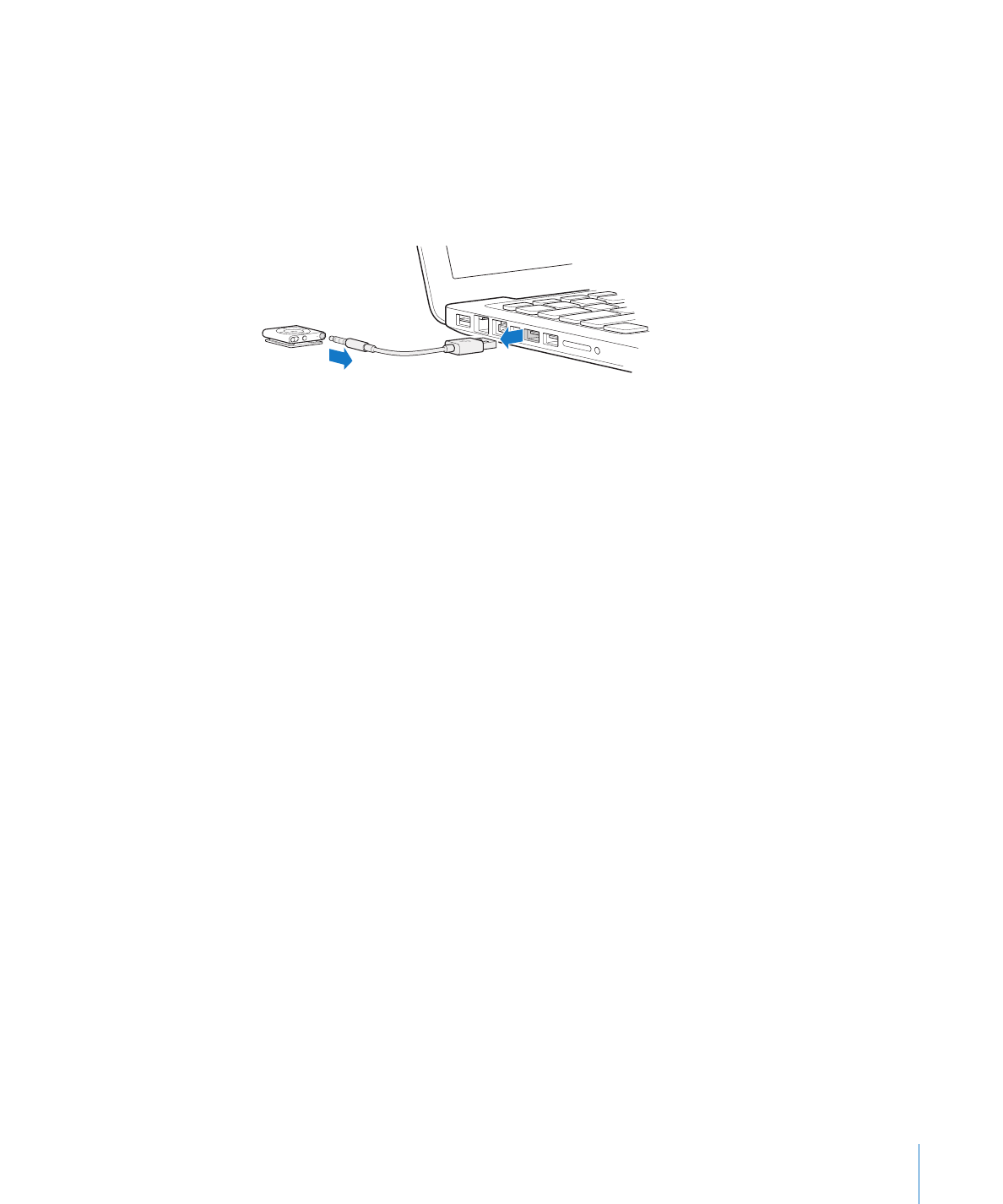
第
2 章
iPod shuπe 基本功能
9
如果您使用的是
Mac,则也可以通过将桌面上的 iPod shuπe 图标拖到废纸篓来推出
iPod shuπe。
如果您使用的是
Windows PC,则也可以在“我的电脑”中弹出 iPod shuπe,或通过单击
Windows 系统任务栏中的“安全删除硬件”图标并选择 iPod shuπe 来弹出它。
若要断开
iPod shuπe:
从
iPod shuπe 和电脑上拔下 USB 电缆。
m
关于